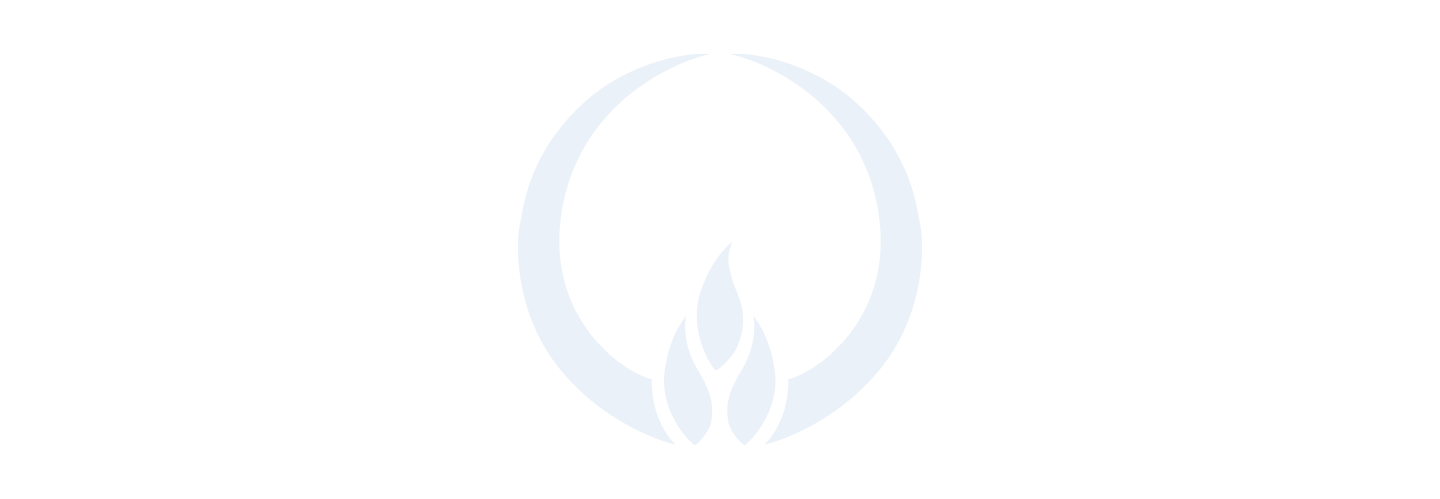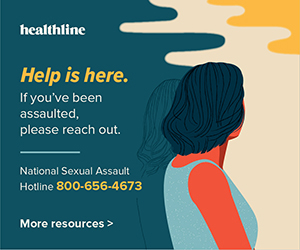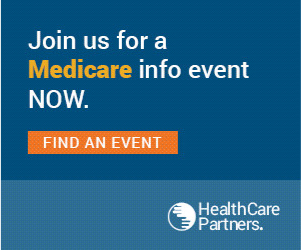Continuing Education Portal Instructions
When you access the certification portal (access button at the bottom of this page), you will see an activity called, “Annual Summary of Continuing Education”. To add entries into the annual summary, click the orange button to begin.
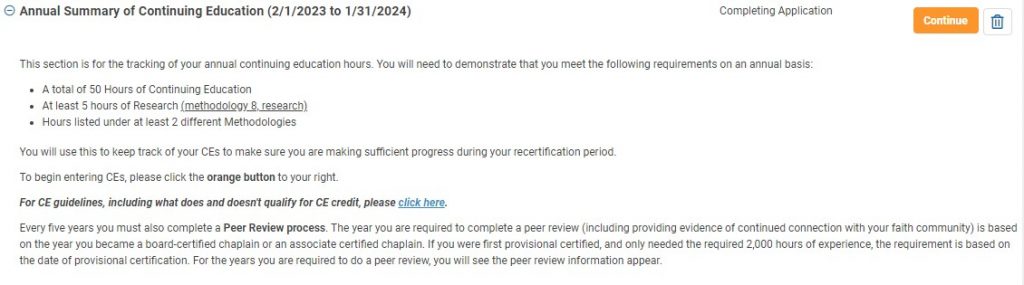
At the top of the summary screen, you will see the requirements and limits for continuing education activities. These requirements are the same as in past years. To begin entering activities, please scroll to the next section.
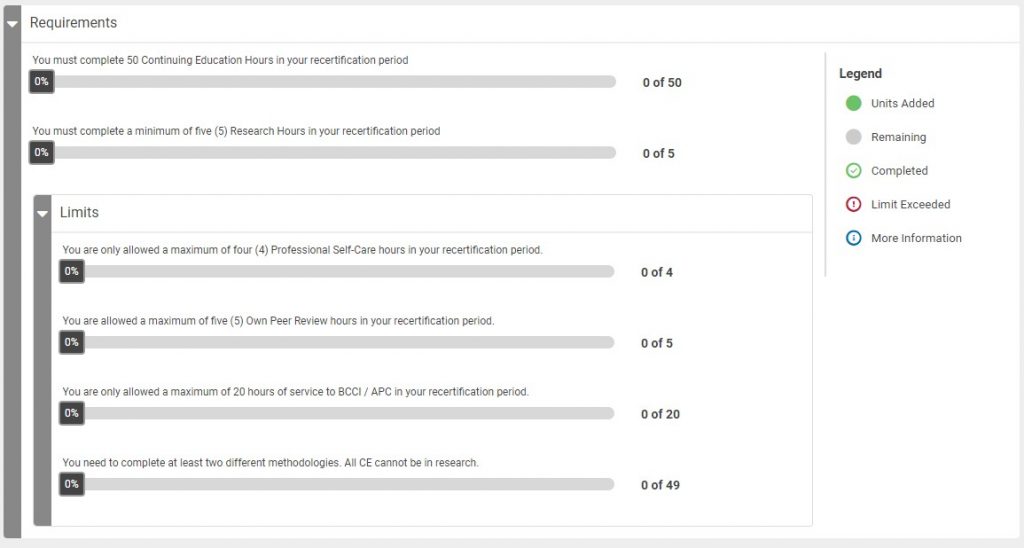
Step 1: Click the blue “Add CE” button. This will open the select methodology window.

Step 2: Select the type of activity you will be entering. This will add an activity to your record.
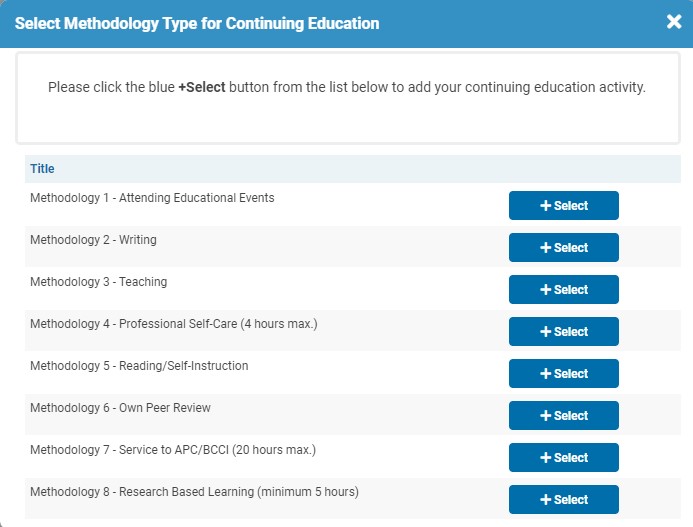
Step 3: Click the orange “Submit Details” button to add the activity information.

Step 4: On the activity details screen, please enter the requested information. If your activity took place on a single day, please enter the same date in the start and completion date fields. Once you’ve filled out the fields, please click the orange “Submit” button.
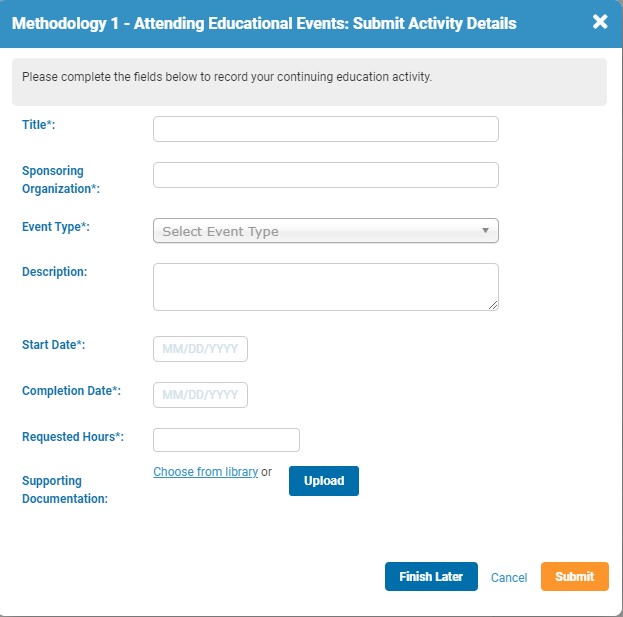
Repeat steps 1-4 until you’ve added the required annual CEs. Once you’ve entered everything, the requirements section will indicate that you’ve met the requirements and the “Submit” button will appear.

Click the orange “Submit” button.

Verify your information. If correct, click the next button.
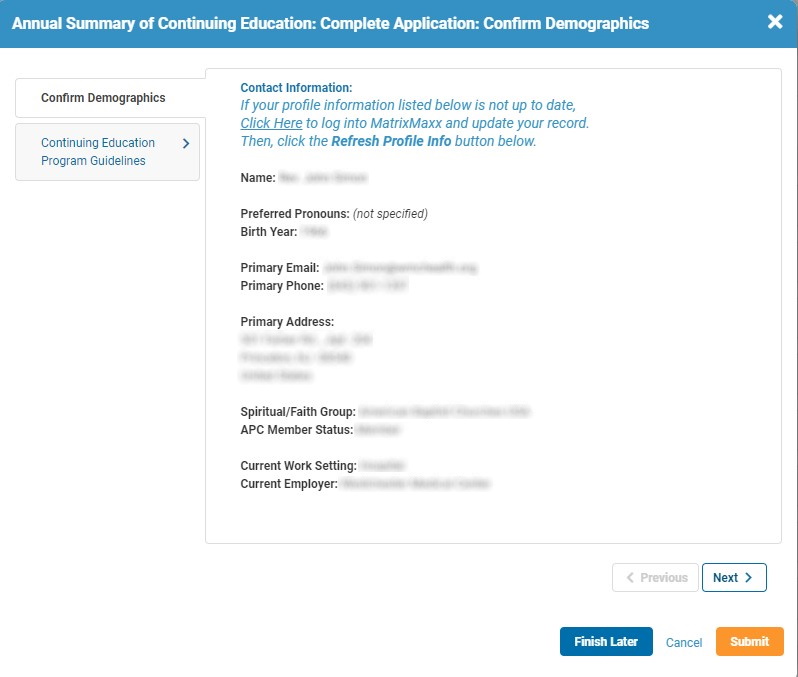
Verify that you’ve read the program guidelines by selecting “Yes” from the drop-down menu, then click the orange “Submit” button.

After you’ve clicked the orange “Submit” button, your screen will show that it has been approved and your record will be updated.

If your screen says, “In Review”, that indicates that your submission has been selected for an audit review by the Education Coordinator. Once the audit is complete, your submission will be updated to “Approved”.

You can access the certification portal by clicking the button below.