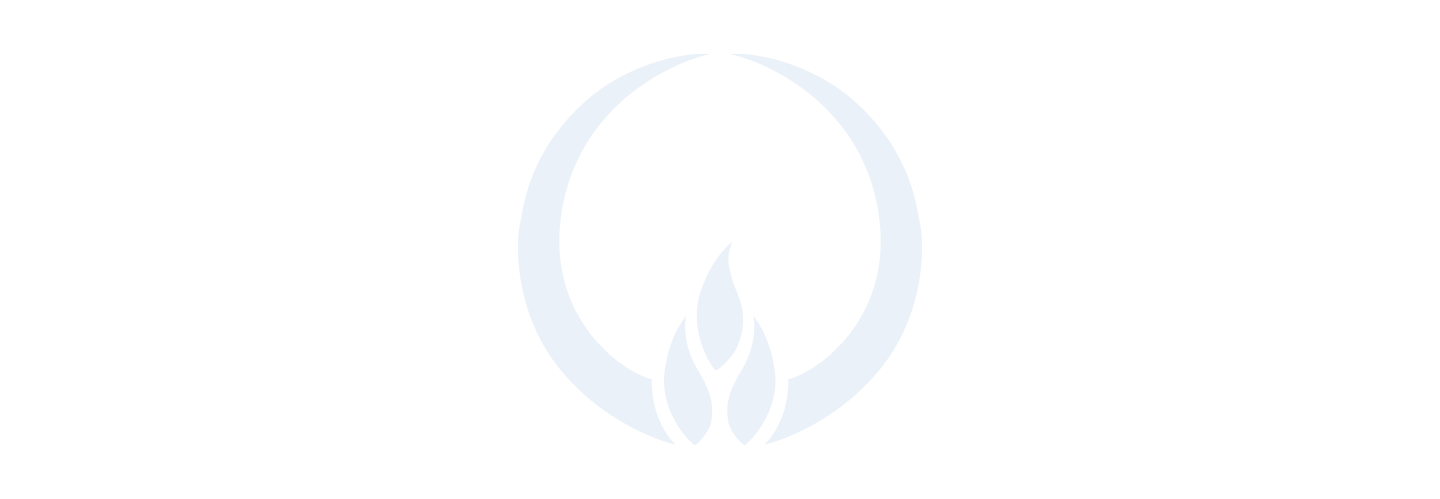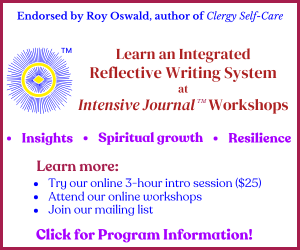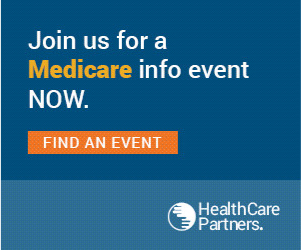Continuing Education Portal Instructions
This video will show how to enter your continuing education into the BCCI certification portal. Click the red icon in the center of the video to view.
To access the certification portal, click the button below.