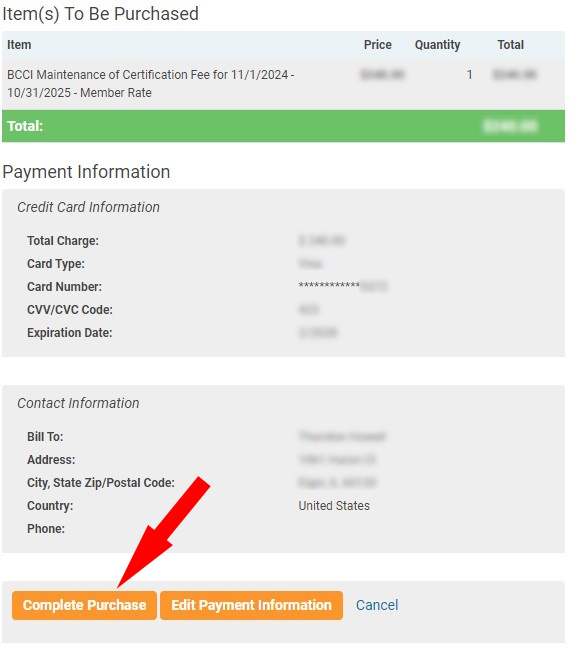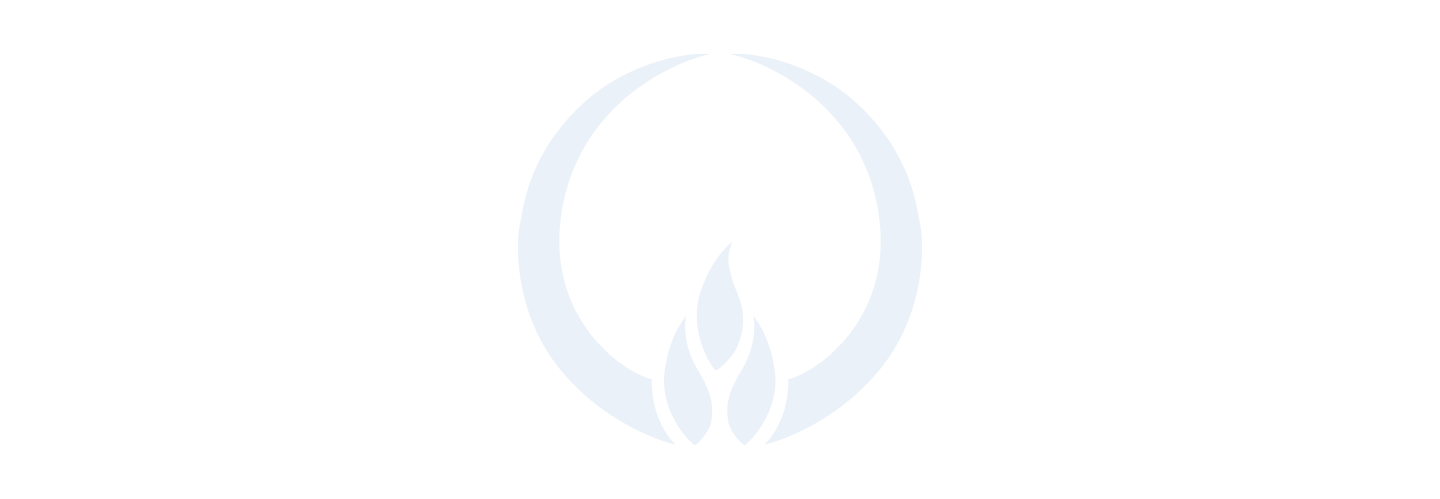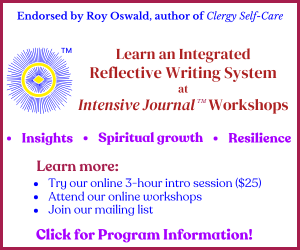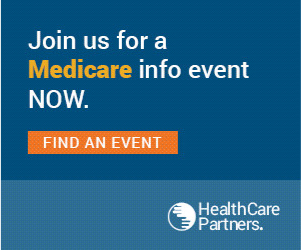Please note: BCCI fees and APC dues invoices are now in separate places. Listed below on this page are instructions for BCCI fees. Click here for instructions on how to pay APC dues.
Step 1: Go to the APC website at www.apchaplains.org, then click the “LOG IN” link in the upper right-hand side of the web page.

Step 2: On the log in screen, please enter your username and password, then click the purple “LOG IN” button.
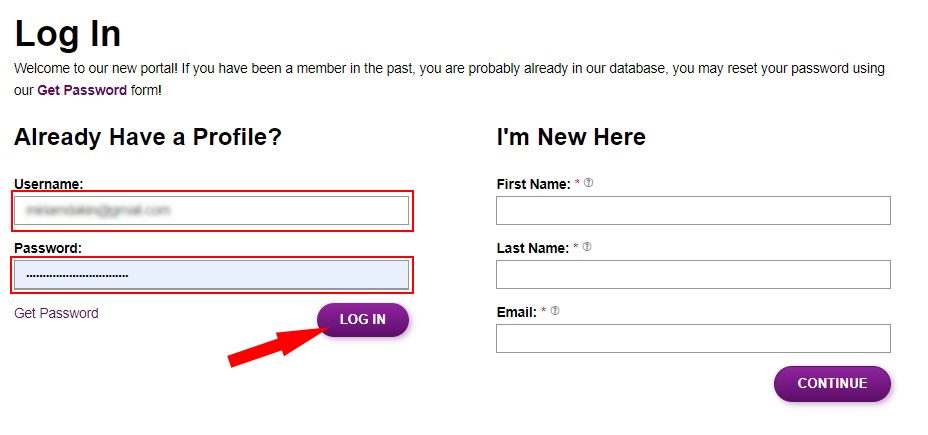
Step 3: Once you have logged in, click on the “BCCI Certification” link on the APC website as shown below. This will take to you to the BCCI website.

On the BCCI website, you will click the “Certification Portal” link at the top of the webpage to go to the certification portal.

Step 4: When you get to the certification portal, you will be on the “Learning Plans” page. Locate the “BCCI Maintenance of Certification Fee” item, then click on the orange “Continue” button on the right-hand side to begin the renewal process.
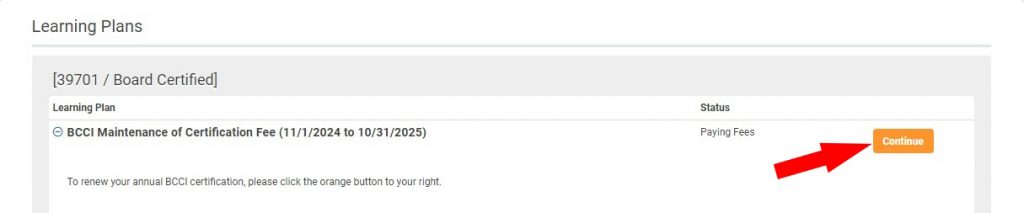
Step 5: Continue by clicking the orange “Pay Fee” button on the right-hand side.
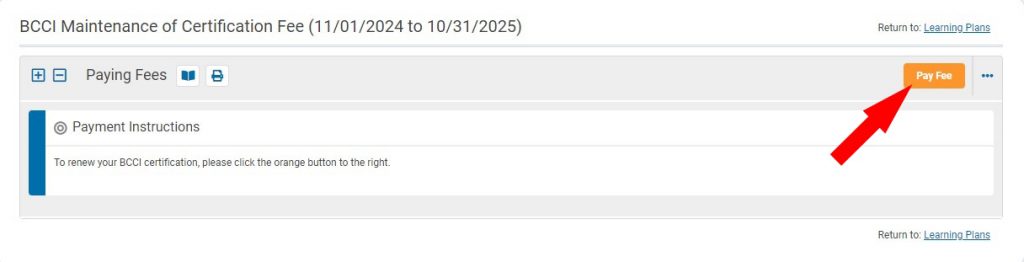
Step 6: On the renewal screen, please review the information, then click the orange “Pay Fees” button at the bottom of the screen to go to the payment information screen.
If you need a copy of the invoice to submit to your employer for payment, click the blue “Request Invoice” button at the bottom of the screen to have an invoice emailed to the primary email address associated with your account.
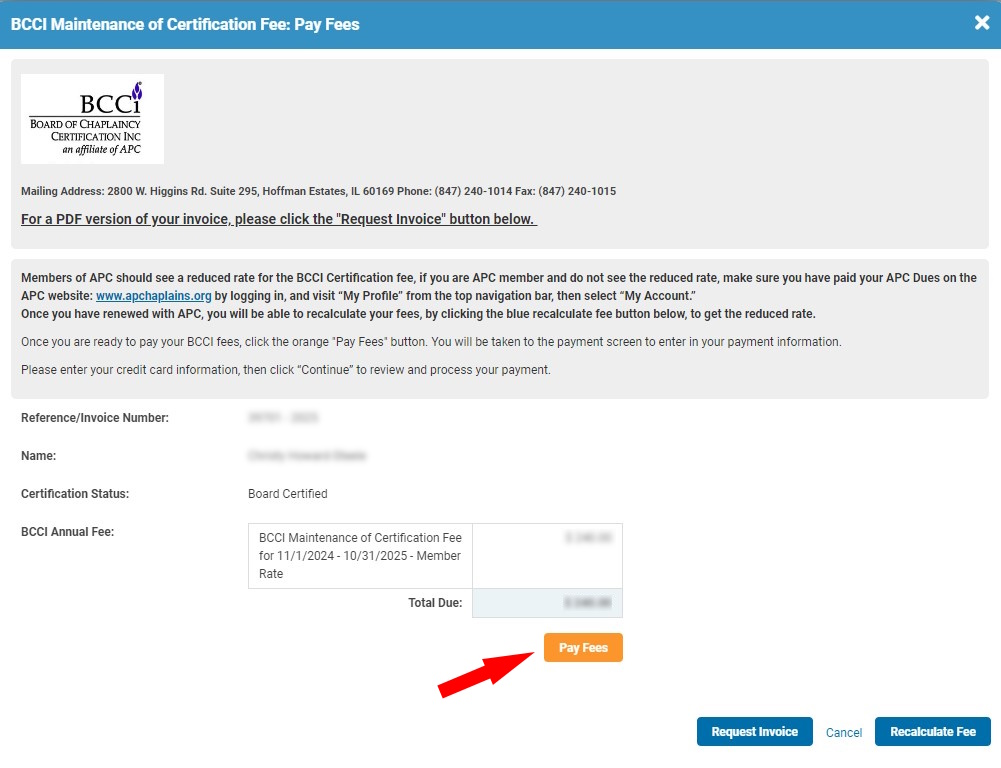
Step 7: On the payment page, please enter your credit card number, CVV code, and the expiration date, then scroll down to the “Billing Information” section.

In the billing information section, please verify the information and update, if necessary, then click the orange “Continue” button to review the information.
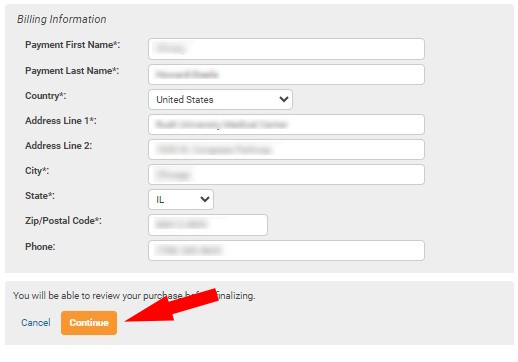
Step 8: On the review page, please verify that all the information is correct, then click the orange “Complete Purchase” button in the bottom left-hand corner.
Once completed, you will receive a payment confirmation email.